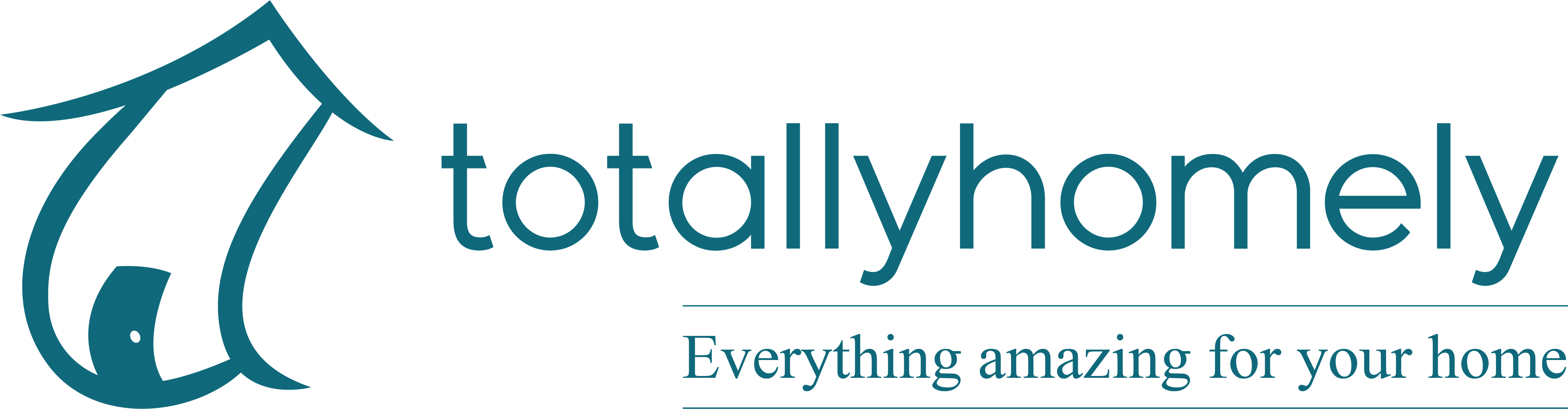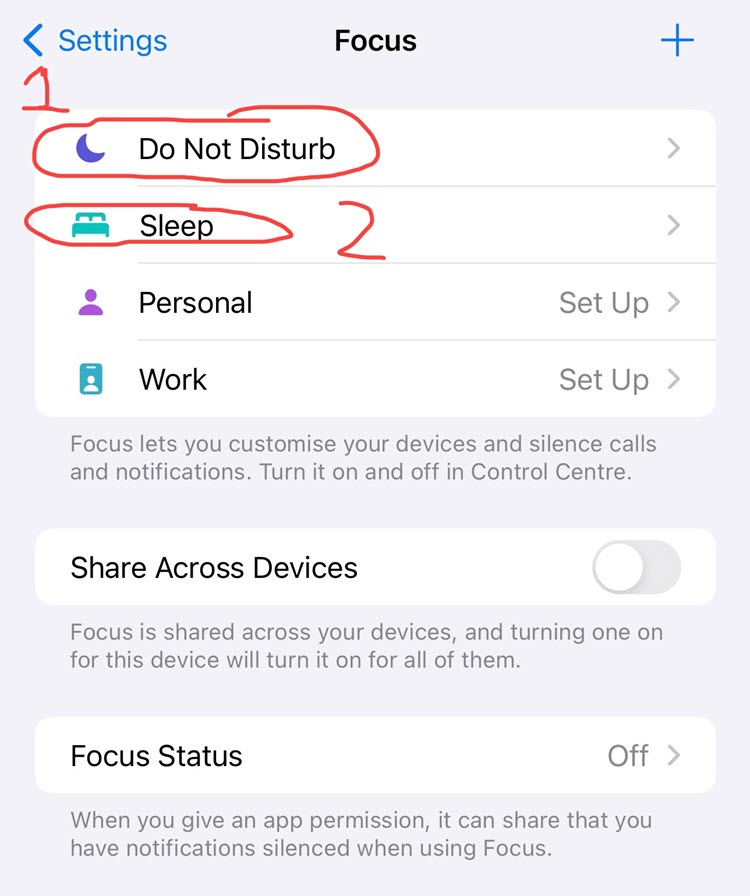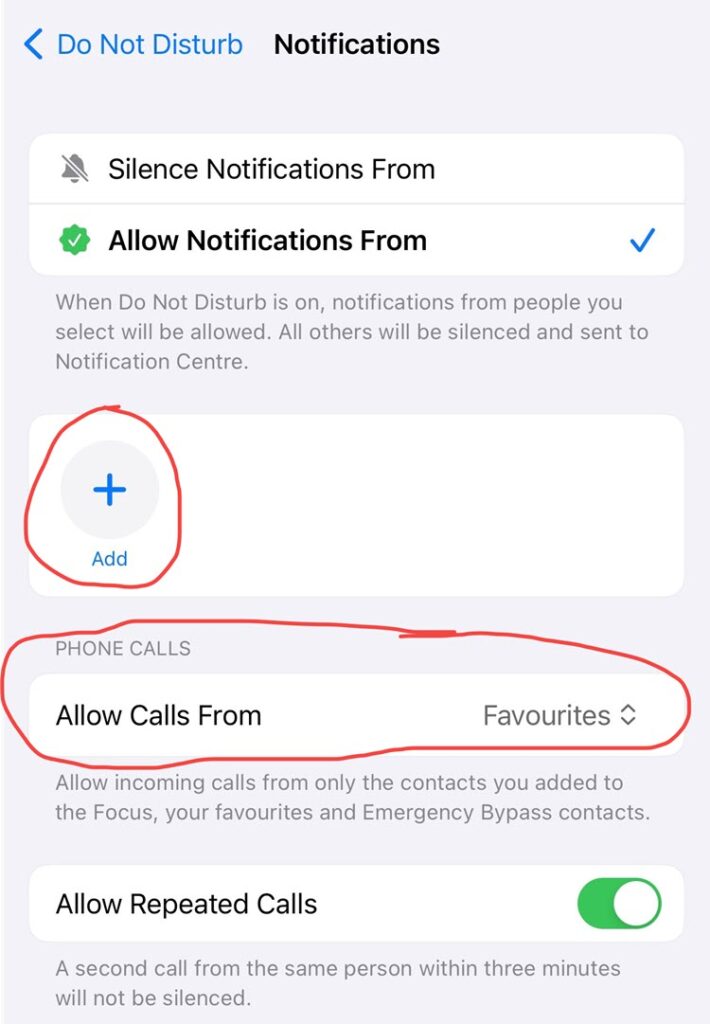Is your phone or watch currently vibrating for favourites in your contacts list and you want to stop it? Or is it not yet vibrating on silent but you have a loved one who you always want to be able to get through to you even when you are sleeping? That was how I found this fix, with a daughter in Australia texting all night lol. Read on to see “How To Make Apple Watch Vibrate On Silent Favourites” or indeed, by following in reverse, how to turn it off!
The Answer Lies In Focus On Your Iphone
It took me ages to find this, and our big old search friend and apple communities didn’t seem to have any answers, but I found the answer by playing around for hours!
Hopefully this guide saves you those hours…
1. Open Settings On Your IPHONE
The Apple Watch mirrors the settings on your Iphone, so you actually control who vibrates or doesn’t vibrate on your watch from your Iphone.
Head to the famouse Settings cog on your Iphone to start this process.
2. Scroll Down To Focus
Next, scroll down to Focus just after Notifications in the list and select Focus.
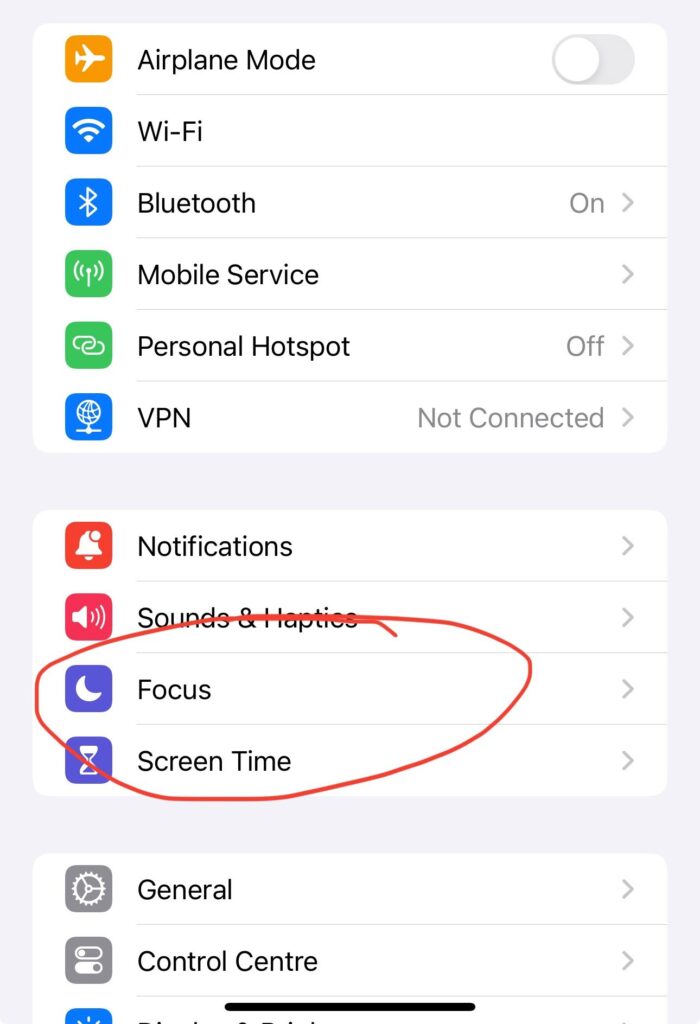
3. Select Sleep Or Do Not Disturb
You might want both of these to be exactly the same, in which case you need to do the next part twice, once for Do Not Disturb, then again for Sleep.
4. Select “People”
Click on People and from there which will take you to the all important page, where you decide who can or cannot get through to you in Do Not Disturb Or Sleep Mode.
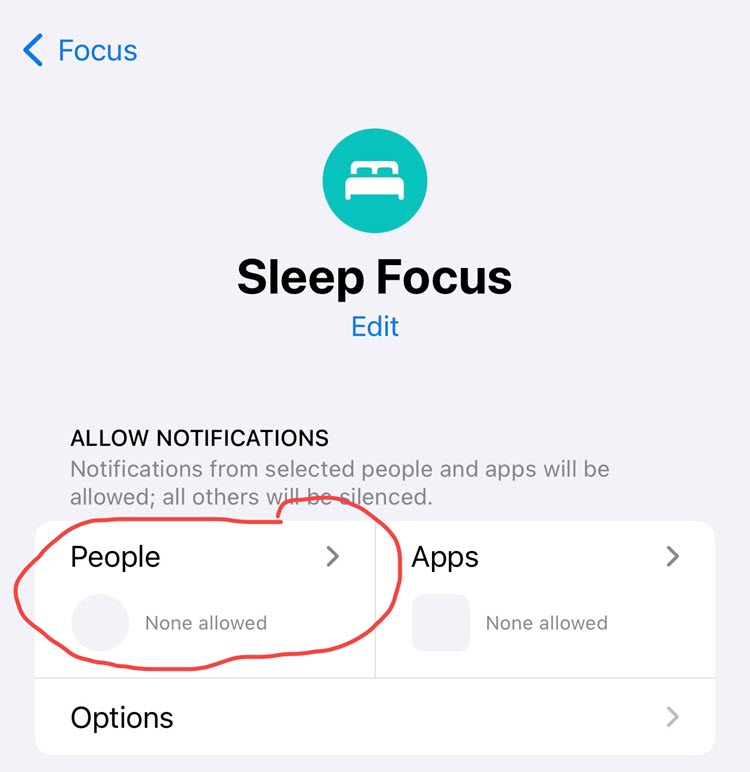
5. Finally, Add All The People Who Matter Here (Or Remove Them If There Are People Already There).
Now you can just search and select all of the contacts who you want to be able to contact you on Sleep or Do Not Disturb modes.
Notice here that as well as vibrations, you can also change the settings to allow people to call you, or call you repeatedly (in the case of an emergency).
Once you have added who you would like to be able to contact you, you are done.
6. Repeat The Process For Sleep or Do Not Disturb Mode
Simply repeat the same steps if you want to set the same settings for each mode.